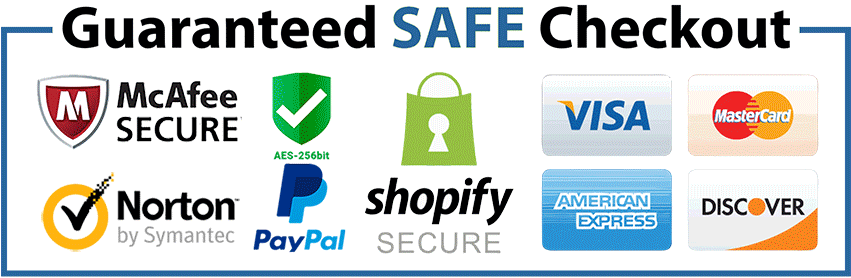The increasing demand for online privacy has made Virtual Private Networks (VPNs) more popular. One of the leading VPNs, IPVanish, offers secure connections, fast speeds, and the ability to bypass geographic content restrictions.
Amazon Firestick users, in particular, may seek the benefits of IPVanish to stream content securely. Here’s a step-by-step guide on how to install and use IPVanish on your Firestick.
Get IPVanish from here if you don’t have yet: Purchase IPVanish
Why Use IPVanish on Firestick?
Before diving into the installation process, let’s understand why you might want IPVanish for your Firestick. Firstly, it encrypts your connection, ensuring your streaming activities remain private.
This is essential in an era of increased scrutiny around online habits. Secondly, IPVanish can bypass geo-blocks, granting access to content available only in certain regions.
Step-by-Step Installation of IPVanish on Firestick:
1. Preparing your Firestick:
Before you begin the installation, ensure your Firestick is set to allow apps from unknown sources. Navigate to Settings > My Fire TV > Developer Options and turn on “Apps from Unknown Sources.”
2. Access the Amazon App Store:
Return to the Firestick home screen. Using the search icon (a magnifying glass), type in “IPVanish.”
3. Download IPVanish:
The official IPVanish app should appear in the search results. Select the IPVanish VPN app and click on the “Download” or “Get” button.
4. Open IPVanish:
Once installed, launch the application. If it doesn’t automatically prompt you to open, you can find it in your apps library.
5. Sign in or Sign up:
If you already have an IPVanish account, enter your login details. If not, you’ll need to sign up on the IPVanish website first.
6. Connect to a Server:
Upon first launching, IPVanish may ask permission to set up a VPN connection. Grant it. Then, you can select a specific server or simply choose the “Quick Connect” option. IPVanish will then establish a connection to the best available server.
7. Ensure Connection Status:
Once connected, IPVanish will display your connection status, the server you’re connected to, and your visible location.
Tips for Using IPVanish on Firestick:
Server Selection: Although the “Quick Connect” feature is handy, sometimes manually selecting a server can yield better results. Remember, choosing a server in a specific country can allow access to region-specific content.
IPVanish Settings: Dive into the settings menu to customize your VPN experience. Here, you can choose startup options, connection protocols, and more.
Disconnecting: Don’t want to use the VPN anymore? Simply open the IPVanish app and click the “Disconnect” button.
Conclusion:
IPVanish provides an essential layer of security and versatility to your Firestick experience. Whether you’re safeguarding your streaming habits or accessing content from across the globe, IPVanish has you covered.
Always remember to use VPN services responsibly and in accordance with all relevant laws and terms of service.